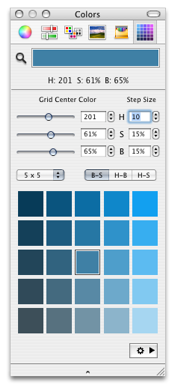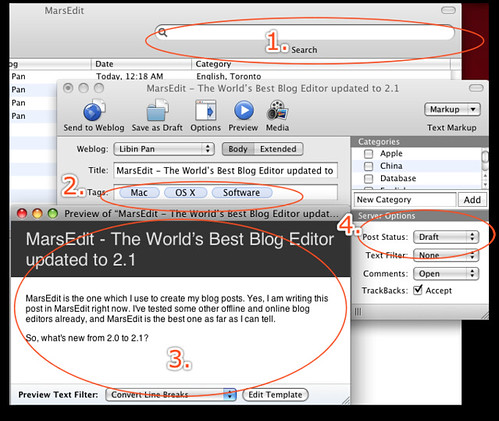It was yesterday, one news in my GitHub feeds which really has got my attention:
defunkt started watching chit 1 hour ago
Who is defunkt anyway? Chris Wanstrath, the guy who sits behind ErrTheBlog, GitHub, FaceBox, Cheat and lots of other cool stuffs.
So, there has to have something really good in Chit! I took a quick look into it and found Chit is really Awesome!
Chit
Chit is a command line cheat sheet utility based on git.
AUTHOR: Robin Lu. Thank you, Robin!
FEATURES:
Chit was inspired by ‘cheat’ by Chris Wanstrath. You can use chit to access and manage your cheat sheets easily.
There are several differences between ‘cheat’ and ‘chit’. By using chit, besides the wonderful features of ‘cheat’, you get:
1. Git powered cheat sheet repository. You can specify where you get the sheets and where to share them.
2. Your own private cheat sheets. Everybody has some project related or smoe cheat sheets which are not mean to public. You can also put them into chit
3. Directory support. You can group cheat sheets by directory now.
4. One less letter to type.
REQUIREMENTS:
rubygems (You already have, don’t you?!), git (sudo gem install git) and hoe (sudo gem install hoe)
INSTALL:
sudo gem install robin-chit -s http://gems.github.com
USAGE:
To get a feeling about chit:
$ chit chit
To get a cheat sheet:
$ chit [cheatsheet]
If it does not exist, a new one will be created and waiting for your editing. Leave it blank and quit the editor if you don’t want to add a new one.
To edit a cheat sheet, use the—edit switch.
$ chit [cheatsheet] –edit
To add a cheat sheet, use the—add switch.
$ chit [cheatsheet] –add
During editing a cheat sheet, empty the content will get the cheat sheet removed.
A prefix ’@’ indicates the cheat sheet is in private mode. A private cheat sheet is kept in another repository.
To get a private cheat sheet:
$ chit @[cheatsheet]
The prefix ’@’ works the same for both—edit and—add.
The cheat sheet can be in a path. For example:
$ chit mysql/select
will get the cheat sheet ‘select’ under mysql.
To show all the cheat sheets:
$ chit [all|sheets]
To show all the private cheat sheets:
$ chit @[all|sheets]
To search cheat sheets begin with ‘name’, use the—search/-s switch
$ chit name -s
SHARE:
Thanks git, shareing cheat sheets has never been such easier.
After the first time running chit, chit will create 2 local git repositories:
- ~/.chit/main, which will pull out the default cheat sheets repository from http://github.com/robin/chitsheet
- ~/.chit/private, which will be empty and wait for you to fill it out all your private goodies
After that, they are all yours. You can use git to do all the fancy things: push to a shared server for your team, push to github repo share with us, pull from some other shared place…
WANT TO KNOW MORE:
Chit GitHub Repository
Chit GitHub Wiki – Most of this post is copied from here.
chit – 基于git的cheat sheets工具 – Only if you can read Chinese
chit – cheat sheets – nowa forked chit and added custom repository config support – It was wrote in Chinese too.
Cheat + Git = Chit – Chris Wanstrath @ GitHub
WHAT’S NEXT?
Chit and share your sheets!





 One of my friend was coming to me and asked a question about
One of my friend was coming to me and asked a question about  Spotlight from Apple.
Spotlight from Apple. MenuCalendarClock
MenuCalendarClock Built-in bluetooth menu item from Apple.
Built-in bluetooth menu item from Apple. Built-in input source menu item from Apple.
Built-in input source menu item from Apple.

 These three are all
These three are all

 Built-in AirPort from Apple and
Built-in AirPort from Apple and 








 Well, finally. Last but absolute not least.
Well, finally. Last but absolute not least.